Chevrolet Spark Owners Manual: Smartphone Link (Overview)
Before Using Smartphone Link
If equipped, the vehicle can connect to Pandora®, Stitcher SmartRadio®, or other available applications through the infotainment system.
The applications must be downloaded to the device first, then the device can be connected to the infotainment system.
Pandora is a free Internet radio service that streams personalized radio stations based on artists, songs, genres, and comedians.
Create stations using the Pandora website or smartphone application, then use
 (thumbs up) or
(thumbs up) or
 (thumbs down) to personalize stations.
(thumbs down) to personalize stations.
To set up an account, or for more information, go to www.pandora.com. Pandora may
not be available in Canada or Mexico.
Stitcher SmartRadio is an Internet radio service that streams news, sports, and entertainment shows through the audio system. Create personalized, on-demand stations or discover new shows through Stitcher's preset stations. To set up an account, download the application from the Android Market or iTunes Store, or go to www.stitcher.com.
A phone or tablet with Internet connection and the application installed is required. Personal cell phone data plans are used. Make sure the latest version is installed on the device and the volume is turned up.
Smartphone Supported by Application
To use Applications:
- Connect an iPod/iPhone using the USB port.
- Connect Andriod™ phones through Bluetooth.
iPod/iPhone Error Messages and Solution
If the system fails to activate the application on the iPod/iPhone connected, an error message is displayed as, “Unable to start application, possible reasons.”
- Your iPhone is locked. To resolve, unlock the iPhone.
- You have another active application open. To resolve, close the other active application.
- You have not installed the application on your iPhone. To resolve, install the application on the iPhone.
iOS Version Error
If the iOS version of the iPhone is less than 4.0, the error message is displayed as, “Your iPhone does not allow this application to be opened on a USB connection. Please refer to owner’s manual.”
- Activate the application on your iPhone, then press the desired application menu on the infotainment system.
Connecting Application Error
If the infotainment system fails to activate the application on the smartphone connected through Bluetooth wireless technology, the error message is displayed as, “Connecting application failed.”
- Reset all settings related to the phone, then press the desired application menu on the infotainment system.
- Reconnect the smartphone and infotainment system through Bluetooth wireless technology, then press the desired application menu on the infotainment system.
- When the application is stopped on the smartphone, it usually takes time to return to normal operation. Try to activate the application after 10–20 seconds.
To switch to another application while playing an application and connected through the USB port, press HOME on the iPod/iPhone, then press the application icon on the infotainment system.
Switching Between a USB Connected Device and a Bluetooth Device
When the iPhone is connected to the infotainment system through the USB port, and the infotainment system is connected to another phone through Bluetooth wireless technology, press iPhone or bluetooth phone on the smartphone list menu to switch between the two applications.
Displaying or Hiding Application Icons
To display or hide application icons on the smartphone link menu:
- Press
 .
. - Press
 smartphone link.
smartphone link.
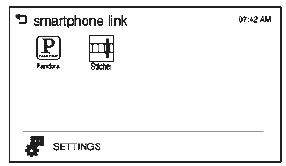
- Press SETTINGS.
- Press the desired application icon to hide or display it on the smartphone link menu.
- Press OK.
If the activated application is on the smartphone link menu, the
 is activated in the upper position
is activated in the upper position
of the HOME menu or playing screen.
Connecting an Application
This section explains a general operation. It may vary depending on the phone operation system, versions, and/or application versions.
To connect an application:
- Install the application on the smartphone from Appstore or Playstore.
- Connect the smartphone to the infotainment system through the USB port or Bluetooth.
- iPhone: USB port
- Android phone: Bluetooth
- Activate the application.
- Press
 to play the application
to play the application
through the infotainment system.The smartphone link menu is displayed.
- Press the application icon.
- The application screen is displayed.
 Smartphone Link (Pandora)
Smartphone Link (Pandora)
Some images and explanations may vary by phone operating systems, versions, and/or
application (App) versions.
Using Pandora
Install the Pandora application on the smartphone.
Connect the sma ...
Other materials:
Roof Rack System
Warning
If something is carried on top of the vehicle that is longer or
wider than the roof rack-like paneling, plywood, or a mattress-the wind can catch
it while the vehicle is being driven. The item being carried could be violently
torn off, and this could cause a collision and damage the v ...
Steering Wheel Controls
If equipped with audio steering wheel controls, some audio controls can be adjusted
at the steering wheel.
SEEK or SEEK
: Press to go to the next or previous
radio station, song on an iPod®, or file on a USB device (if equipped).
/
: If equipped with Bluetooth or OnStar, press t ...
Cruise Control
If equipped with cruise control, the vehicle can maintain a speed of about 40
km/h (25 mph) or more without keeping your foot on the accelerator. Cruise control
does not work at speeds below 40 km/h (25 mph).
Warning
Cruise control can be dangerous where you cannot drive safely
at a steady s ...

