Chevrolet Spark Owners Manual: Auxiliary Devices
Using the Auxiliary Input Jack
Settings menus and functions may vary depending on vehicle options.
If equipped, the auxiliary input jack in the center stack can be used to connect external audio devices such as an iPod®, iPhone®, MP3 player, CD player, and other supported devices for use as another source for audio listening. This input jack is not an audio output; do not plug headphones into the front auxiliary input jack.
Radio without Touchscreen
To use a portable device, connect the device with a 3.5mm (1/8 in) cable to the auxiliary input jack. The radio will automatically switch to the device if the radio is on.
When a device is already connected, press the AUX button to begin playing the device.
Use the  /VOL knob to adjust the
/VOL knob to adjust the
volume.
Radio with Touchscreen
The infotainment system can play music or movies connected by the auxiliary device.
Play will begin when the system has finished reading the information on the device.
Playing Music
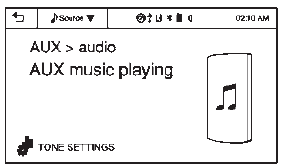
To play the music from the device, if the device is already connected:
- Press
 .
. - Press audio.
- Press Source
 .
. - Press AUX/USB.
To adjust the tone settings, see “Tone Settings” under “Radio Controls with Touchscreen” in Operation on page 7-6.
Playing Movies
Movies are not available while driving.
If the USB storage device is already connected:
- Press
 .
. - Press picture & movie.
- Press Source
 .
. - Press USB (Movie).
For iPod/iPhone, connect the iPod/ iPhone to the AUX input terminal by using the AUX cable for iPod/ iPhone to play movie files.
iPhone 5 cell phones have a connector which no longer supports AUX connections to the radio. This feature is limited to older versions of iPhone.
Using the AUX Movie Menu
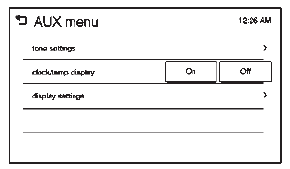
- Press MENU from the AUX movie screen. The AUX menu is displayed.
- Press the desired menu.
- tone settings: Adjust the sound setup. See “Tone Settings” under “Radio Controls with Touchscreen” in Operation on page 7-6.
- clock/temp display: To display the clock and temperature on the full screen, select On or Off.
- display settings: Adjust the brightness and contrast of the screen.
- Press
 .
.
 Connecting a USB Storage Device or iPod/iPhone
Connecting a USB Storage Device or iPod/iPhone
To connect a USB storage device, connect the device to the USB port.
To connect an iPod/iPhone, connect one end of the device’s cable to the iPod/iPhone
and the other end to the USB port.
The iPod ...
 Phone
Phone
...
Other materials:
Insuring the Vehicle
Protect your investment in the GM vehicle with comprehensive and collision insurance
coverage. There are significant differences in the quality of coverage afforded
by various insurance policy terms.
Many insurance policies provide reduced protection to the GM vehicle by limiting
compensation ...
If a Crash Occurs
If there has been an injury, call emergency services for help. Do not leave the
scene of a crash until all matters have been taken care of.
Move the vehicle only if its position puts you in danger, or you are instructed
to move it by a police officer.
Give only the necessary information to pol ...
Collision Parts
Genuine GM Collision parts are new parts made with the same materials and construction
methods as the parts with which the vehicle was originally built. Genuine GM Collision
parts are the best choice to ensure that the vehicle's designed appearance, durability,
and safety are preserved. Th ...
