Chevrolet Spark Owners Manual: AM-FM Radio
Playing the Radio without Touchscreen
Audio Source Menu
 /VOL (Power/Volume): Press to turn
/VOL (Power/Volume): Press to turn
the system on and off. Turn to increase or decrease the volume.
MENU/TUNE: Turn to change the radio station.
RADIO/BAND: Press to select AM and FM.
INFO: Press to display additional information that may be available for the current song.
FAV 123: Press to open the favorites list and select a favorite page.
Preset Buttons 1–6: Press to select preset stations.
Radio Broadcast Data System (RBDS)
RBDS is a service by FM stations that makes it easier to find radio stations with fault-free reception.
RBDS stations are indicated by the program service name with broadcasting frequency.
View RBDS Broadcast Information
 Press the INFO button to view the
Press the INFO button to view the
RBDS broadcasting information that is being received.
Selecting a Band
Press the RADIO/BAND button to choose AM or FM. The last station that was playing starts playing again.
Selecting an Auxiliary Device
 Press the AUX button to select a
Press the AUX button to select a
connected auxiliary device.
Selecting a Station
Seek Tuning
If the radio station is not known: Press SEEK
 or
or
 SEEK to automatically search for available
SEEK to automatically search for available
radio stations.
Press and hold SEEK  or
or
 SEEK to change the radio stations as
SEEK to change the radio stations as
desired, then release to stop at the current station. Press and hold to fast forward
or reverse through the currently playing song on an external audio device.
Favorites List
 There are two ways to select a station
There are two ways to select a station
from the Favorites List:
- Continue pressing the FAV 123 button to select the desired favorite preset page.
- From AM or FM, turn the MENU/ TUNE knob to select Favorites List, then press to select. The Favorites List information will be displayed. Turn the MENU/ TUNE knob to move to the desired station from the Favorites List, then press to receive the station.
Stations List
 From AM or FM, turn the MENU/
From AM or FM, turn the MENU/
TUNE knob to select Stations List, then press to select.- Turn the MENU/TUNE knob to move to the desired station from the Stations List, then press to receive the station.
Category List
 Most stations that broadcast an RDS
Most stations that broadcast an RDS
program type code specify the type of programming transmitted.
Some stations change the program type code depending on the content. The system stores the RDS stations sorted by program type in the FM category list.
To search for a programming type determined by station:
- From FM, turn the MENU/TUNE knob to select FM Category List, then press the MENU/ TUNE knob.
- Turn the MENU/TUNE knob to move to the desired station, then press the MENU/TUNE knob to receive the selected broadcasting channel.
Update Stations List
 From AM or FM, turn the MENU/ TUNE
From AM or FM, turn the MENU/ TUNE
knob to select Update AM or FM Stations List, then press the MENU/TUNE knob.
During the AM or FM broadcasting list update, press the MENU/TUNE knob or
 BACK button to stop the updates.
BACK button to stop the updates.
Storing a Station as a Favorite
Stations from all bands can be stored in any order in the favorite pages.
Up to six stations can be stored in each favorite page.
Storing Stations
Press the FAV 123 button to select the desired page of saved favorites.
To store the station to a position in the list, press the corresponding preset button 1-6 until a beep is heard.
Playing the Radio with Touchscreen
Audio Source Menu
 VOL
VOL
 (Volume): Press to increase or decrease
(Volume): Press to increase or decrease
the volume.
 (Power): Press and hold to turn
(Power): Press and hold to turn
the system on and off.
 (Home Page): Press to enter the
(Home Page): Press to enter the
Home Page.
RDS (Radio Data System)
If equipped, the RDS feature is available for use only on FM stations that broadcast RDS information. This feature only works when the information from the radio station is available. In rare cases, a radio station could broadcast incorrect information that causes the radio features to work improperly.
If this happens, contact the radio station.
While the radio is tuned to an FM-RDS station, the station name or call letters display.
Selecting a Band
Press  , audio, then Source
, audio, then Source
 to choose AM, FM, or SiriusXM®, if
to choose AM, FM, or SiriusXM®, if
equipped. The last station that was playing starts playing again.
Selecting an Auxiliary Device
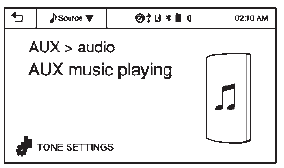
Connect the auxiliary device to the AUX input terminal. Play will begin when the system has finished reading the information on the device.
If the storage device is already connected, press
 , audio, and Source
, audio, and Source
 , then select AUX from the drop-down
, then select AUX from the drop-down
menu.
Selecting a Station
Seek Tuning
If the radio station is not known: Press
SEEK to automatically search for available
to automatically search for available
radio stations.
Hold and drag to the left or right of the radio station to automatically search for available radio stations.
Manual Tuning
Continue pressing  TUNE
TUNE
 to manually change the radio station.
to manually change the radio station.
Favorite List
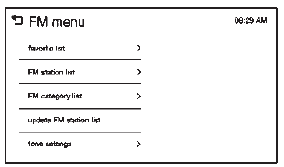
- From the AM or FM menu, press favorite list on the screen.
- Press Q or R to scroll through the list. Press on the station to select it.
Station List
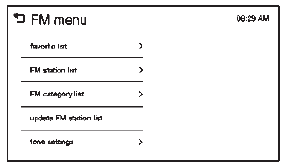
- From the AM or FM menu, press AM or FM station list on the screen.
- Press
 or
or
 to scroll through the list. Press
to scroll through the list. Press
on the station to select it.
Category List
- From the FM menu, press FM category list on the screen.
- Press
 or
or
 to scroll through the list. Press
to scroll through the list. Press
on the station to select it.
Update Station List
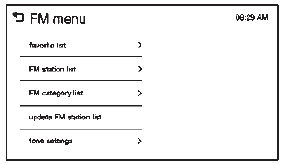
- From the AM or FM menu, press update AM or FM station list on the screen. The broadcasting list updating will begin.
- During the AM or FM broadcasting list update, press Cancel to stop the updates.
Storing a Station as a Favorite
Stations from all bands can be stored in any order in the favorite pages.
Up to five stations can be stored in each of the seven favorites pages.
Storing Stations
To store the station to a position in the list, press the corresponding button 1-5 until a beep is heard.
- Select the desired station.
- Press
 or
or
 to select the desired page of saved
to select the desired page of saved
favorites.
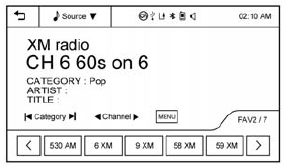
- Hold down any of the preset buttons to save the current radio station to that button of the selected favorites page.
To change a preset button, tune to the new desired radio station and hold the button.
 Radio
Radio
...
 Satellite Radio
Satellite Radio
Vehicles with a SiriusXM® Satellite Radio tuner and a valid SiriusXM Satellite
subscription can receive SiriusXM programming. ...
Other materials:
Emergency
With Automatic Crash Response, the OnStar system can automatically connect to
an OnStar Emergency Advisor. The built-in system can automatically connect to help
in certain crashes.
Press to connect to an OnStar Emergency
Advisor. GPS technology is used to identify the vehicle location and ca ...
Airbag Readiness Light
This light shows if there is an electrical problem with the airbag system. The
system check includes the airbag sensor(s), passenger sensing system, the pretensioners
(if equipped), the airbag modules, the wiring, and the crash sensing and diagnostic
module. For more information on the airbag ...
Traction Control System (TCS)/StabiliTrak Light
The StabiliTrak or Traction Control
System (TCS) indicator/warning light comes on briefly when the engine is started.
If the light does not come on, have the vehicle serviced by your dealer.
If the system is working normally, the indicator light turns off.
If the light is on and not flashing, ...
